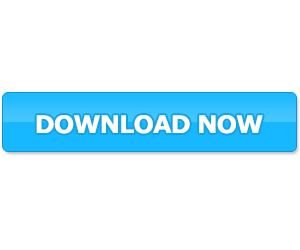Kodi IPA stands out as a versatile powerhouse, offering a customizable platform that caters to diverse entertainment needs. For iOS users,however,navigating this rich landscape can sometimes feel daunting. Whether you’re a tech enthusiast eager to explore its expansive library of add-ons or a casual viewer looking to enhance yoru streaming experience, understanding Kodi’s capabilities and functionalities is essential. This comprehensive guide will illuminate the path for iOS users venturing into the realm of Kodi, providing step-by-step instructions, tips, and insights to help you unlock the full potential of this remarkable media player. Whether you’re streaming your favorite movies, curating playlists, or discovering niche content, our exploration will equip you with the knowledge you need to make the most of your Kodi experience on iOS.
Understanding Kodi: The Basics for iOS Enthusiasts
Kodi IPA is an open-source media player that allows iOS users to enjoy a diverse range of content from various platforms. Its adaptability and customization options make it a powerful choice for anyone looking to dive into the world of multimedia. The app supports various file formats, so whether you have movies, music, or photos, Kodi can handle it all. Moreover, the platform supports numerous add-ons, which are third-party extensions that enhance your viewing experience. Users can easily install these add-ons to access streaming services, live TV, and even games, making each Kodi installation uniquely tailored to individual preferences.
When setting up Kodi on your iOS device, there are a few core features that every user should familiarize themselves with. First, the user interface (UI) is designed for seamless navigation, allowing users to browse content effortlessly.additionally, the media library manager categorizes all your media files for easy access. Consider the following aspects of Kodi that make it a must-have for iOS enthusiasts:
- Custom Skin Options: Change the look and feel of your Kodi interface.
- Add-ons and extensions: Access a myriad of additional content providers.
- cross-Platform Compatibility: Use Kodi across multiple devices without losing your settings.
- Advanced Settings: fine-tune streaming quality and network settings for optimal performance.
Setting up Kodi IPA on Your iOS Device: A Step-by-Step Process
To embark on your Kodi journey on an iOS device, the first step involves installing the necessary software. Since Kodi is not officially available in the App store, we’ll leverage a third-party app store known as AltStore. Begin by downloading the AltStore on your PC or Mac.Onc downloaded, follow these concise steps:
- Install AltServer on your computer.
- Connect your iOS device via USB and open AltServer.
- Select your device from the AltServer menu and click on install AltStore.
- Enter your Apple ID credentials,which will be used to sign the app.
- once installed, you can launch AltStore on your device.
After setting up AltStore, you can now proceed to install Kodi. Open AltStore on your iOS device and follow these straightforward steps:
- Navigate to the “Browse” section within AltStore.
- Search for Kodi IPA and select it from the results.
- Tap the “Install” button to begin the installation process.
- Once Kodi finishes installing, you’ll be able to launch it directly from your home screen.
To ensure a smooth operation, it’s essential to trust the developer profile associated with Kodi. Follow these instructions:
- Open settings on your iOS device.
- navigate to General > VPN & Device Management.
- Find the profile listed as your Apple ID and tap on it.
- select Trust [Your Apple ID] and confirm.
Now you are set to explore the myriad of features that Kodi offers!
Enhancing Your Kodi Experience with Add-Ons and Customization
Kodi MOD IPA true potential lies in its extensibility, which is largely achieved through a plethora of add-ons that allow you to tailor the application to your specific tastes. Whether you’re looking to stream your favorite TV shows, access live sports, or dive into a treasure trove of classic movies, beneficial add-ons are available at your fingertips. Subsequent to installation, users can manage thier add-ons through the Add-on Browser, where you can enable, disable, and update your selections with ease. Some popular types of add-ons include:
- Video Add-ons: For streaming services like Netflix, Hulu, or custom offerings.
- Music add-ons: To Enjoy external music libraries and online radio stations.
- Game Add-ons: For adding gaming capabilities directly to Kodi.
- Skin Add-ons: To change the interface of Kodi to match your aesthetic preferences.
Another way to enrich your user experience is through the interface customization options that Kodi IPA provides. By exploring the available skins, a user can alter the theme, layout, and color scheme of the app to fit personal tastes. Each skin can bring a unique look and function, ensuring that the home screen and navigation reflect your style. Moreover, you can utilize the Settings menu to adjust playback preferences, manage library metadata, and set parental controls. Below is a simple comparison table of popular Kodi skins that showcases their unique features
Troubleshooting Common Issues: Ensuring Smooth Streaming on iOS
When it comes to enjoying seamless streaming on your iOS device with Kodi, encountering issues can be frustrating. Fortunately,many common problems are easily resolved with a few troubleshooting steps. First, verify that you have the latest version of Kodi installed, as updates frequently enough include critically importent bug fixes and performance enhancements. This can be done through the App Store or directly from the Kodi website. Second, check your internet connection. A slow or unstable connection can cause buffering and interruptions. Consider switching from Wi-Fi to a wired connection if possible, or restart your router to refresh your internet access. If streaming issues persist, take a look at the add-ons you are using within Kodi. Some key checks include:
- Disable unused or problematic add-ons: This can free up resources and improve overall performance.
- Clear the cache: regular cache clearing helps maintain optimal performance by removing temporary files.
- Update or reinstall add-ons: Sometimes, specific add-ons can conflict with updates or othre extensions, leading to streaming hiccups.
For a speedy reference on resolving streaming issues, consider the following troubleshooting table.
By taking these steps, you can enhance your streaming experience on Kodi and enjoy uninterrupted content on your iOS device.
How to Download And Install Kodi IPA on iPhone iPad without computer?
How to Install Kodi IPA with Sideloadly?
The Way Forward
Download Kodi IPA MOD tailored specifically for iOS users, it becomes clear that this powerful media center offers a world of potential for transforming your digital experience. From its customizable interface to the vast array of add-ons, Kodi invites you to expand your media library and rethink how you consume content. With the insights and tips provided in this guide, you are now equipped to navigate the installation process, tailor your settings, and make the most of Kodi on your iOS device. Remember, like any versatile tool, Kodi thrives on experimentation and finding. embrace the journey of personalization, and you may uncover features and functions that perfectly align with your media preferences. Whether you’re diving into a new series or revisiting a classic film, Kodi empowers you to curate your viewing experience like never before.As technology continues to evolve, so too will the way we engage with it. Keep an eye out for updates and community developments, ensuring you remain at the forefront of this dynamic platform. happy streaming, and may your Kodi adventures be filled with endless entertainment!