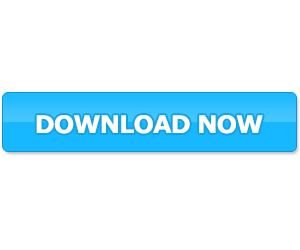The iMovie IPA is a powerful and user-friendly video editing tool that is available for iOS devices. Whether you are a professional filmmaker or just someone who wants to create stunning videos, iMovie has got you covered. With its intuitive interface and a wide range of features, iMovie allows you to edit and enhance your videos with ease. In this article, we will explore the various features and capabilities of the iMovie app, provide a step-by-step guide on how to download and install it, and also discuss some of the frequently asked questions about the iMovie app.
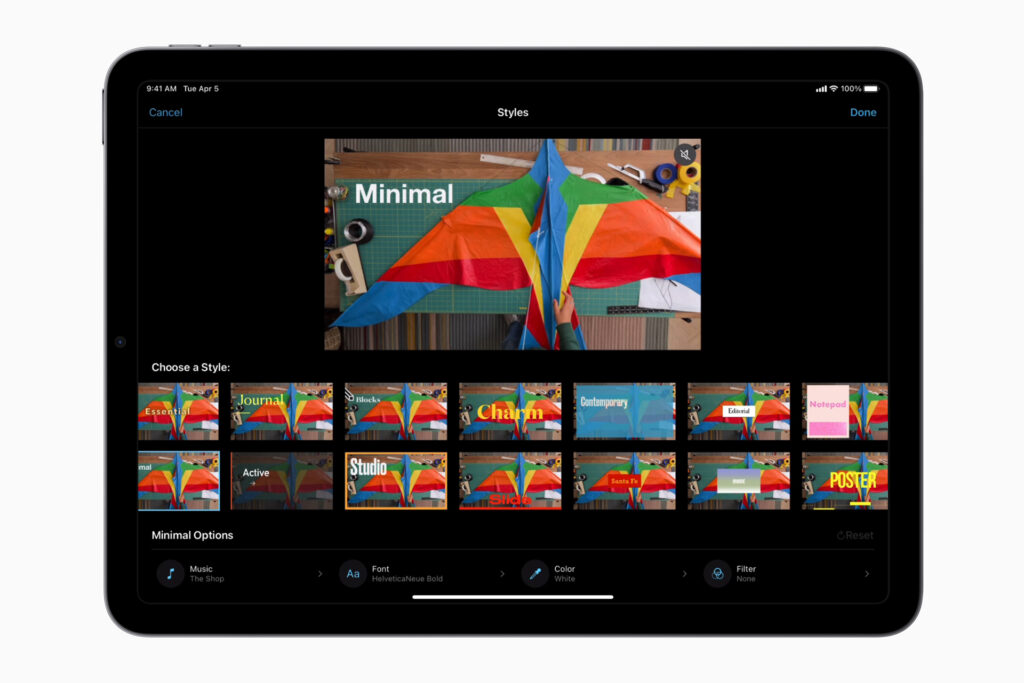
Features and capabilities of the iMovie app
The iMovie app offers a plethora of features that allow you to turn your videos into masterpieces. One of the standout features of iMovie is its vast library of pre-designed templates and themes. These templates make it easy for you to create professional-looking videos without any prior editing experience. You can choose from a variety of themes such as travel, sports, and vintage, and customize them according to your preferences.
Another great feature of iMovie is its ability to import videos from your iOS device’s camera roll or directly from your iCloud Drive. This makes it convenient for you to access all your videos in one place and start editing them right away. iMovie also supports 4K resolution, which means you can edit high-quality videos and export them without losing any detail.
Apart from basic editing tools like trimming, cropping, and adding transitions, iMovie also offers advanced editing features such as green screen effects, picture-in-picture, and split-screen effects. These features allow you to add a touch of creativity to your videos and make them more engaging and visually appealing.
How to download and install the iMovie app
Downloading and installing the iMovie app is a straightforward process. Here’s a step-by-step guide to help you get started:
- Open the App Store on your iOS device.
- Search for “iMovie” in the search bar.
- Tap on the iMovie app from the search results.
- Tap on the “Get” or “Download” button next to the app.
- Authenticate the download using your Apple ID or Touch ID.
- Wait for the app to download and install on your device.
- Once the installation is complete, you can find the iMovie app on your home screen.
A step-by-step guide to using the iMovie app
Now that you have successfully downloaded and installed the iMovie app, let’s dive into how to use it effectively. Follow these steps to start editing your videos:
- Launch the iMovie app from your home screen.
- Tap on the “+” button to create a new project.
- Choose the aspect ratio and frame rate for your project.
- Select the videos you want to include in your project from your camera roll or iCloud Drive.
- Drag and drop the videos onto the timeline at the bottom of the screen.
- Use the trimming tool to remove unwanted parts of the video.
- Add transitions between clips for a seamless flow.
- Enhance your videos with filters, titles, and music.
- Use the advanced editing features like green screen effects or picture-in-picture to add creative elements.
- Preview your project and make any necessary adjustments.
- Once you are satisfied with your edits, tap on the “Share” button to export your video.
Exploring advanced features of the iMovie app
While the basic editing features of iMovie are powerful enough for most users, there are some advanced features that can take your videos to the next level. Here are a few advanced features worth exploring:
Green screen effects
The green screen effect allows you to replace a solid color background in your video with another image or video clip. This feature is commonly used in movies and TV shows to create stunning visual effects. With iMovie, you can easily apply the green screen effect to your videos and transport your subjects to any location or environment.
Picture-in-picture
The picture-in-picture feature enables you to overlay a smaller video or image on top of your main video. This feature is useful when you want to show multiple perspectives or highlight specific details in your footage. iMovie provides an intuitive interface for adjusting the size and position of the picture-in-picture element, allowing you to create professional-looking videos with ease.
Split-screen effects
The split-screen effect allows you to display multiple video clips simultaneously on the screen. This feature is great for comparing two different shots or showcasing different angles of the same scene. iMovie offers a variety of templates and layouts for split-screen effects, making it easy for you to create dynamic and visually engaging videos.
How to Download And Install iMovie IPA on iPhone iPad without computer?
How to Install iMovie IPA with Sideloadly?
Frequently asked questions about the iMovie app
Q: Can I use iMovie on my Android device?
A: Unfortunately, iMovie is only available for iOS devices such as iPhones and iPads. There is no official version of iMovie for Android.
Q: Are there any in-app purchases or subscriptions required?
A: iMovie is a free app and does not require any in-app purchases or subscriptions to access its features. However, there may be additional content available for purchase, such as premium themes or soundtracks.
Q: Can I export my iMovie projects to other video editing software?
A: Yes, iMovie allows you to export your projects in various formats compatible with other video editing software. You can export your projects to your camera roll, iCloud Drive, or directly to platforms like YouTube or Vimeo.
Conclusion
Download iMovie IPA is a versatile and powerful tool for video editing on iOS devices. Whether you are a beginner or an experienced filmmaker, iMovie provides all the necessary features and tools to create stunning videos. From basic editing to advanced effects, iMovie has got you covered. So why wait? Download the iMovie app today and unleash your creativity!