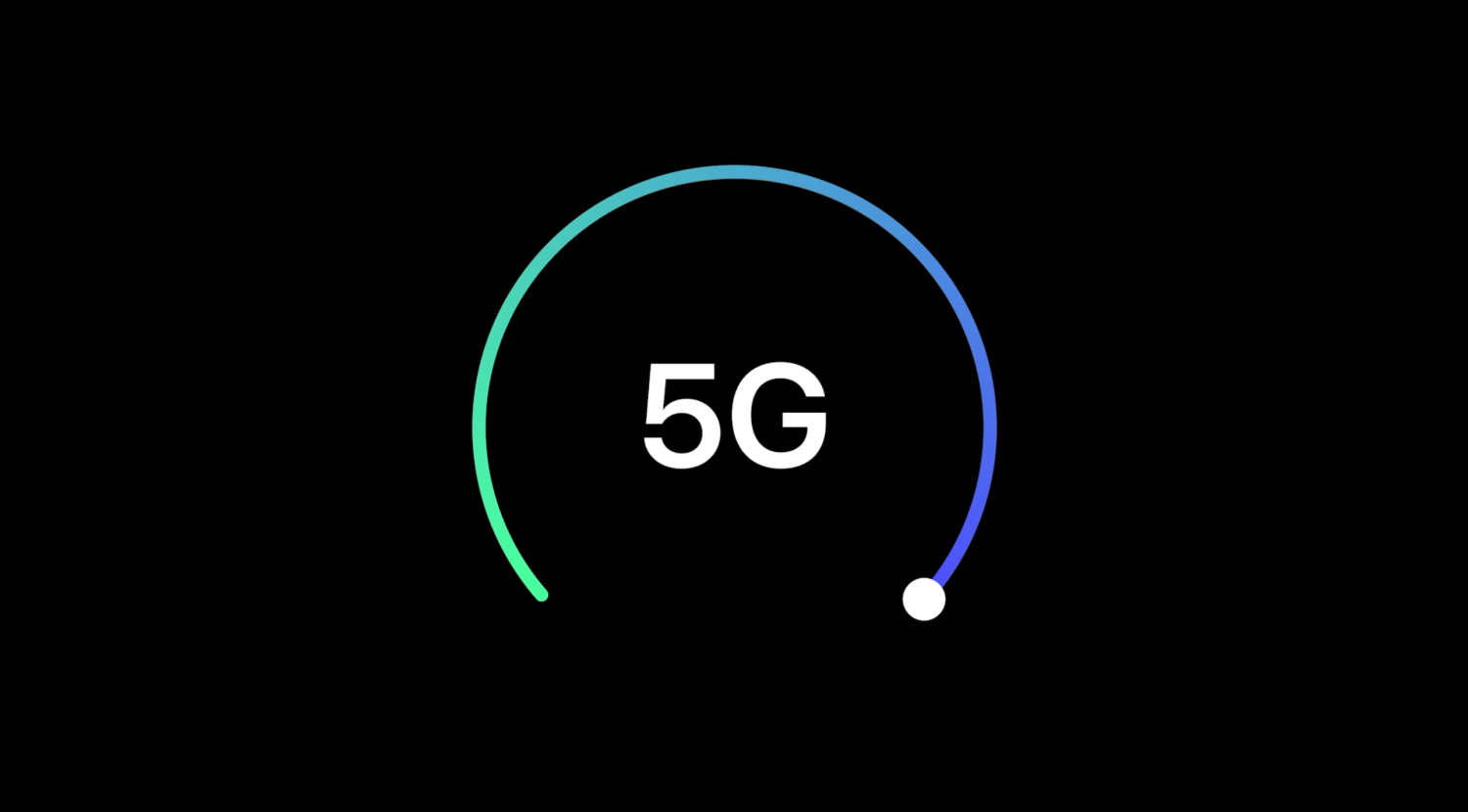iPhone How to change your 5G settings for better battery life or faster speeds
The advent of 5G Settings technology has brought faster internet speeds and enhanced connectivity to our smartphones. However, while 5G offers incredible speed and performance, it can also have an impact on your iPhone’s battery life. In this article, we’ll explore how you can change your iPhone’s 5G settings to strike a balance between faster speeds and better battery life, ensuring that you get the most out of your device.
Understanding 5G
Before we delve into optimizing your iPhone’s 5G settings, let’s briefly understand the different 5G modes and how they affect your device’s performance and battery life:
- 5G Auto: In this mode, your iPhone automatically switches between 5G and 4G LTE to balance speed and battery life. It primarily uses 4G LTE when your phone is in standby or when you’re engaged in less data-intensive tasks. When you demand higher speeds, it switches to 5G.
- 5G On: When you set your iPhone to 5G On, it constantly seeks the fastest 5G connection available. While this offers the best speeds, it may consume more battery power due to the continuous search for a 5G signal.
- 5G Off: In this mode, your iPhone operates exclusively on 4G LTE networks, conserving battery life but sacrificing the benefits of 5G speeds.
Now that you understand the 5G modes, let’s explore how to adjust these settings to suit your preferences.
How to Change Your 5G Settings
To change your iPhone’s 5G settings, follow these steps:
Step 1: Open Settings
Unlock your iPhone and open the “Settings” app, which can be identified by its gear icon.
Step 2: Navigate to Cellular
Scroll down the Settings menu and tap on “Cellular.”
Step 3: Select Cellular Data Options
Tap on “Cellular Data Options” to access your 5G settings.
Step 4: Choose Your Preferred 5G Mode
In the “Cellular Data Options” menu, you’ll see three options:
- 5G Auto: This is the default setting. It allows your iPhone to automatically switch between 5G and 4G LTE based on your usage and signal strength.
- 5G On: Selecting this option forces your iPhone to use 5G whenever possible, delivering the highest speeds but potentially draining your battery faster.
- 5G Off: Choosing this option restricts your iPhone to 4G LTE, preserving battery life but sacrificing 5G speeds.
Select the mode that aligns with your priorities, whether it’s maximizing speed or conserving battery life.
Optimizing 5G Settings for Battery Life
If you’re concerned about your iPhone’s battery life and want to optimize your 5G settings for better longevity, here are some additional tips:
1. Use 5G Auto Mode
Enabling the “5G Auto” mode is a smart choice for most users. It allows your iPhone to utilize 5G when needed for tasks like high-definition video streaming or large file downloads while conserving battery life during less data-intensive activities.
2. Limit Background App Refresh
To further preserve battery life, go to Settings > General > Background App Refresh and disable this feature for apps that don’t require constant updates. This will reduce unnecessary data usage and background activity.
3. Reduce Screen Brightness
Dimming your screen brightness can significantly impact battery life. You can adjust it manually or enable “Auto-Brightness” in Settings > Display & Brightness to let your iPhone adjust the screen brightness based on ambient light conditions.
4. Disable Unnecessary Location Services
Some apps constantly track your location, which can consume power. Review and disable location services for apps that don’t need access to your location in Settings > Privacy > Location Services.
5. Enable Low Power Mode
When your battery is running low, activate Low Power Mode in Settings > Battery. This feature reduces background tasks, fetches new data less frequently, and minimizes screen brightness to extend battery life.
Maximizing 5G Speeds
On the other hand, if you want to make the most of the blazing fast 5G speeds, here are some tips to enhance your iPhone’s performance:
1. Use 5G On Mode
Select “5G On” mode to ensure that your iPhone is always seeking the fastest available 5G connection. This mode is ideal for users who prioritize speed over battery life and frequently engage in data-intensive tasks.
2. Update Your Apps
Ensure that your apps are up-to-date as developers often optimize their applications for the latest technologies, including 5G. Go to the App Store and check for available updates regularly.
3. Download Large Files and Stream HD Content
With 5G, you can download large files and stream high-definition content effortlessly. Make the most of this capability by enjoying high-quality videos and downloading files with lightning-fast speeds.
4. Use Cloud Services
Leverage cloud storage and syncing services to access your data and files quickly. Services like iCloud, Google Drive, and Dropbox seamlessly integrate with your iPhone and provide speedy access to your files.
5. Take Advantage of Online Gaming
Online gaming experiences can greatly benefit from 5G speeds. Enjoy lag-free gameplay and quick response times in online multiplayer games.
Conclusion
The introduction of 5G technology has brought remarkable speed and connectivity to iPhones, but it’s essential to strike a balance between speed and battery life that suits your needs. Whether you prioritize faster speeds or longer battery life, adjusting your iPhone’s 5G settings can make a significant difference in your overall user experience. Experiment with the settings to find the perfect balance between performance and power conservation that aligns with your usage patterns and preferences.
Leave a comment
Comments 0
No comments. Write your first comment.